GAMMA AI
In Making a Quick presentation within minutes Here, I got an amazing free AI website for you to make your work easy. Gamma AI is basically a AI website which is used in making presentations , documents , or website without any coding skills and you can export or publish it within just one click and It doesn't create a chat GPT type output .It uses the right type of Images , Mentions or key features......
The Learning Curve
If you’ve been using AI, there won’t be a steep curve for you. It is pretty similar – enter a prompt, make some changes here and there, and you’re done. But if you’re set in your ways with years of experience in PowerPoint, yep, there are going to be some difficulties.
For example, when I created a gamma on a company overview, I gave it a text file and it reflected all the text as it is and gave me the option of splitting it. I divided it into sections and it generated a presentation. Small adjustments like these can take some time to master. Other than that, it’s really easy.
And what about if you want to insert your own images or charts? Gamma App lets you do that. In fact, you can begin a new deck from a blank canvas and design it all on your own – if that’s something you like.
How to Create a Presentation with Gamma AI
I’ll use two examples here. First, I will create a project proposal with just a prompt. Then I will give it a file and ask it to create a presentation on a company overview.
Let me begin with my first example.
Example 1: Project Proposal
Let’s start with a project proposal for a company.
Step 1. First things first. Register yourself on the website.
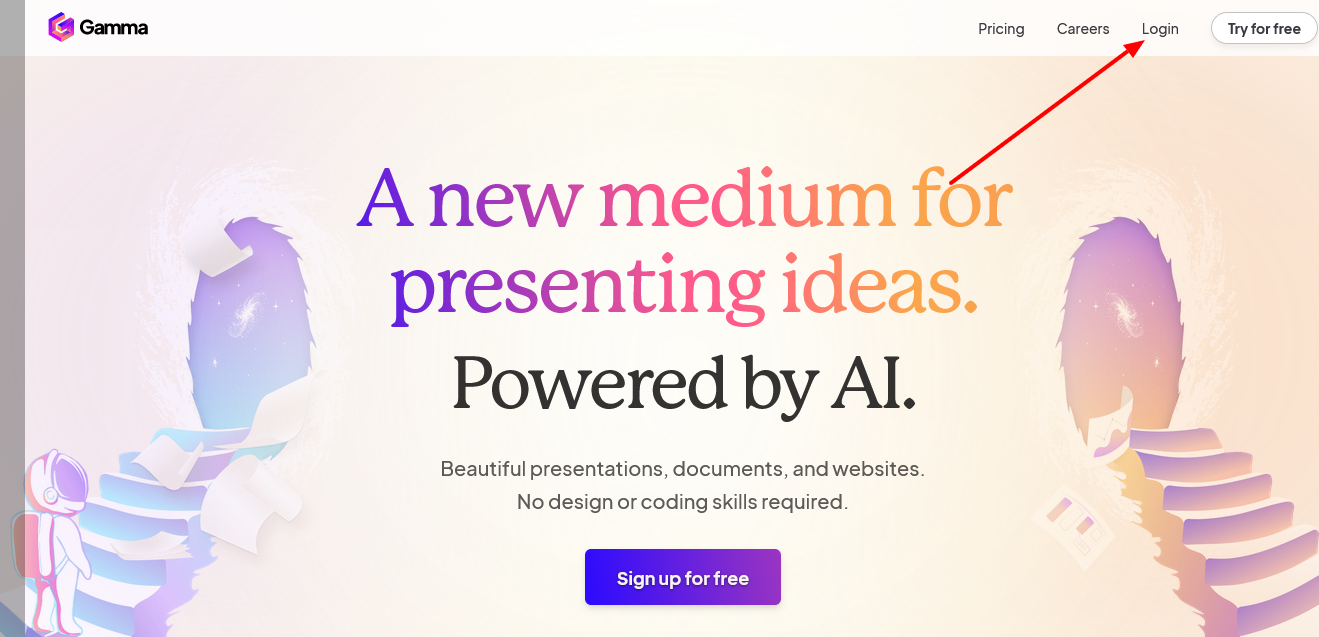
Click on Login or Try for Free to create an account.
Step 2. Access your dashboard
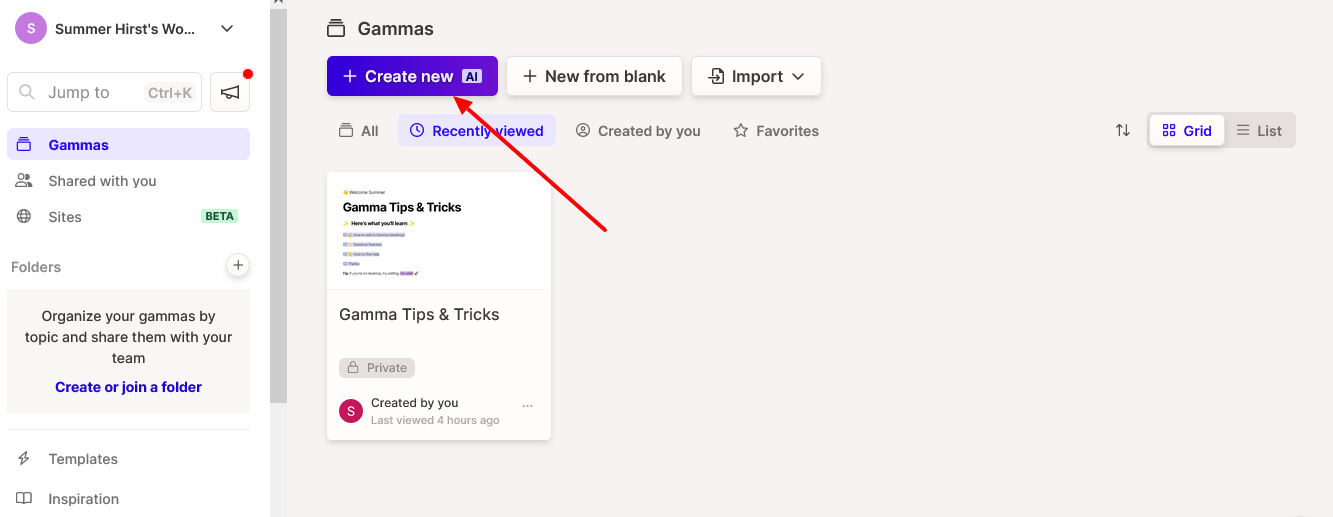
Click on the blue button that says Create New.
Step 3. Select your process
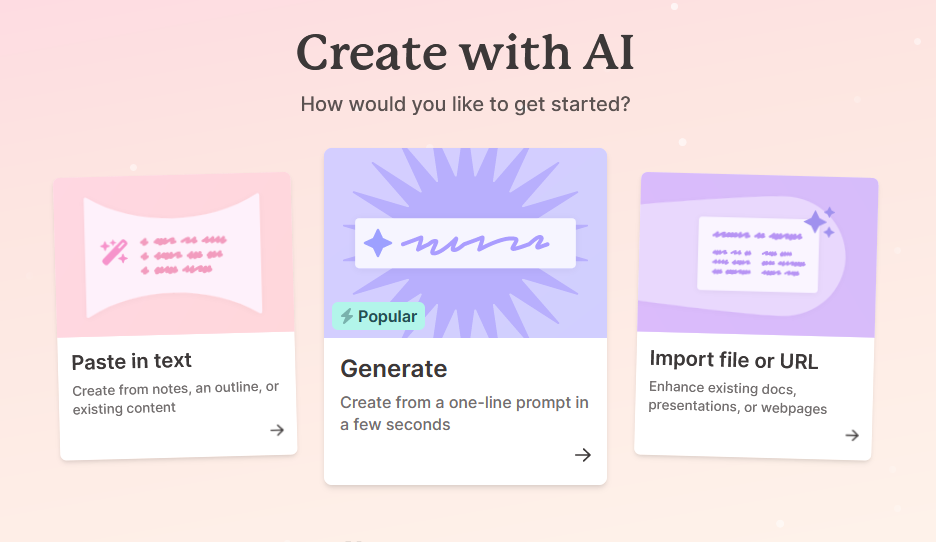
I want to create a project proposal with a prompt. So I’ll choose the Generate option.
Step 4. Enter the details
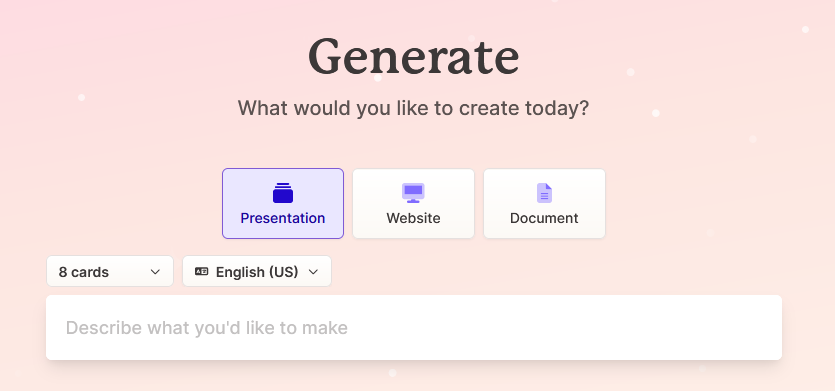
This is where you’ll give the details of your project. By default, there are 8 cards in a deck. You can change that but I’m going to keep it at eight for now.
You can select if you want to create a deck for a presentation, document, or website. You also get to select the language of your deck.
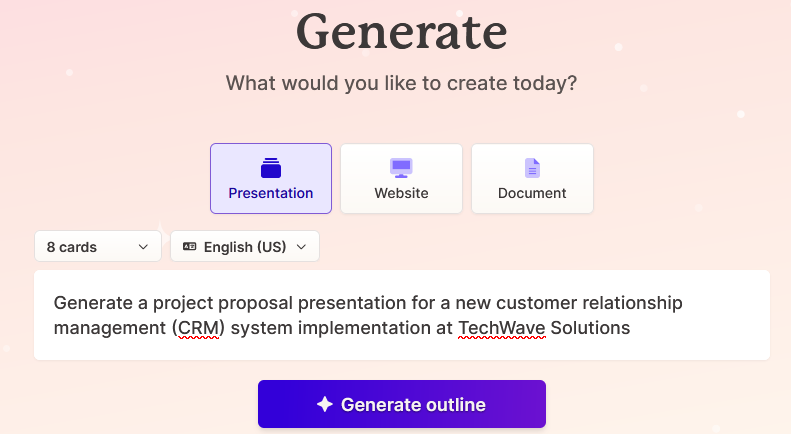
I’ve given it a basic summary of what I need. Let’s click on Generate Outline.
Step 5. Check the outline and make changes.
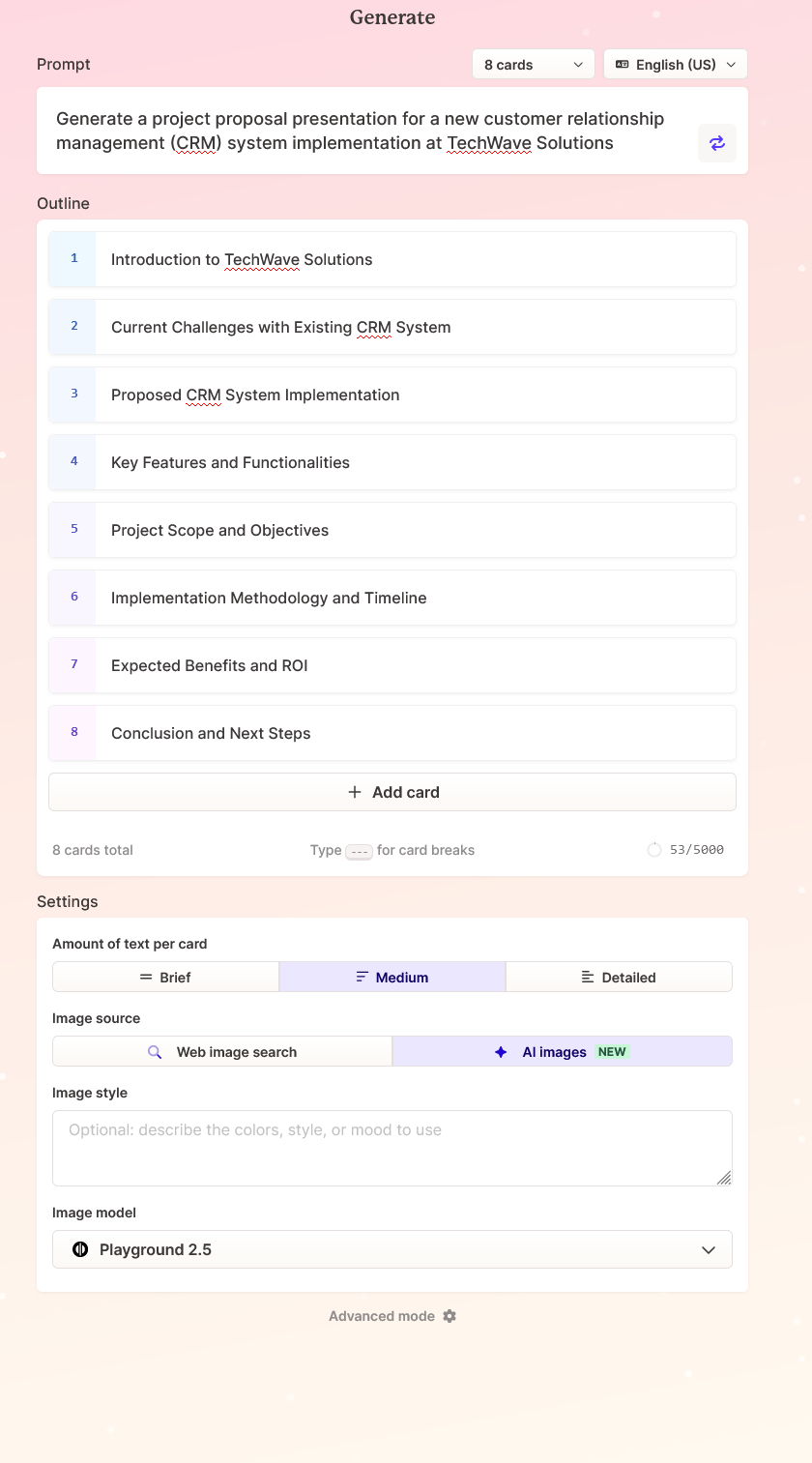
I just love the beauty of it. It lets you edit the outline, add or delete cards, change the amount of text per card, and even select the right image model. Talk about customization options!
At the end, you’ll see the Continue button. Click on it. It costs 40 credits to generate a deck of 8 cards.
Step 6. Choose a Theme
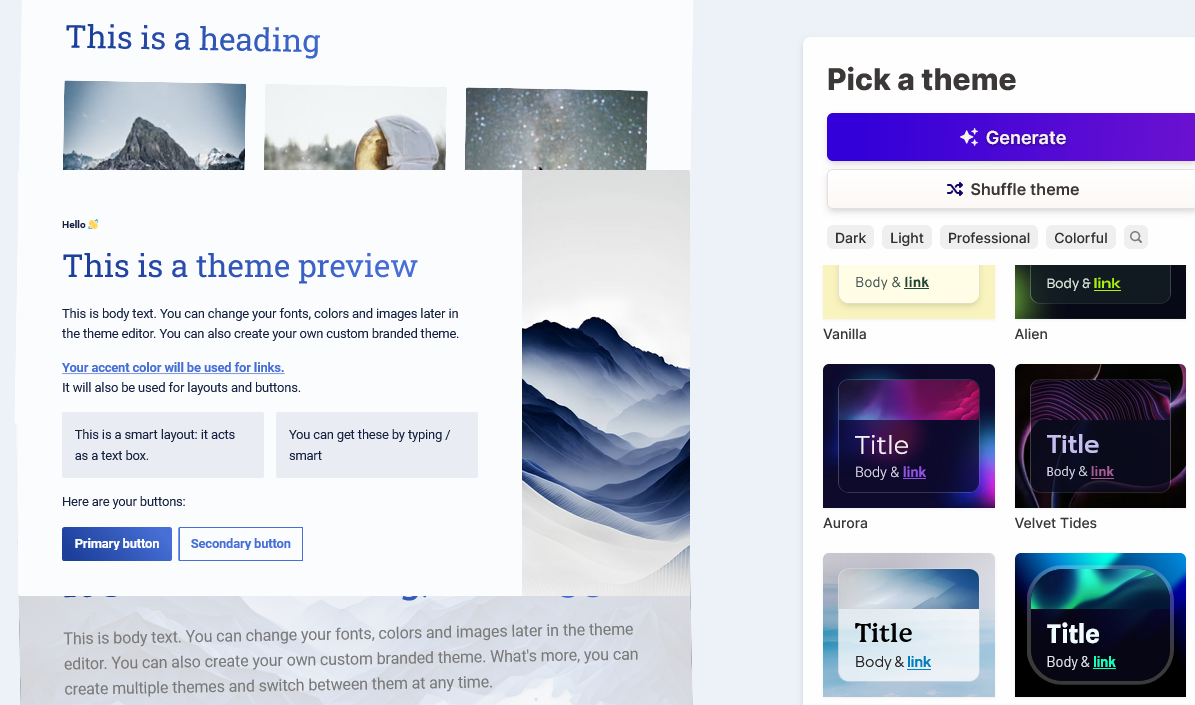
Pick a theme from the given options. If you don’t like any of them, you can edit the color scheme. For now, I’ll pick one and go with it.
Step 7. Generate the presentation
Once you’ve selected a theme, click on Generate and it will generate the deck of cards for you.
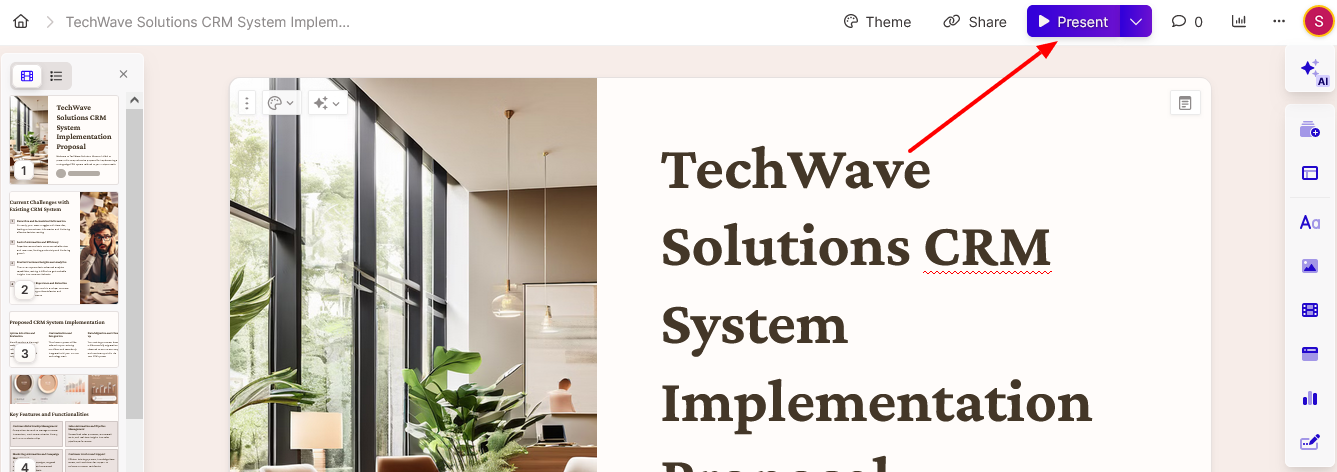
To view the presentation, click on Present given at the top.
Example 2: Company Overview
Now that we understand the functionality of Gamma App, let’s take a quick example where we upload a file to create a presentation.
Steps 1 and 2 will remain the same. For step 3, click on Import file or URL.
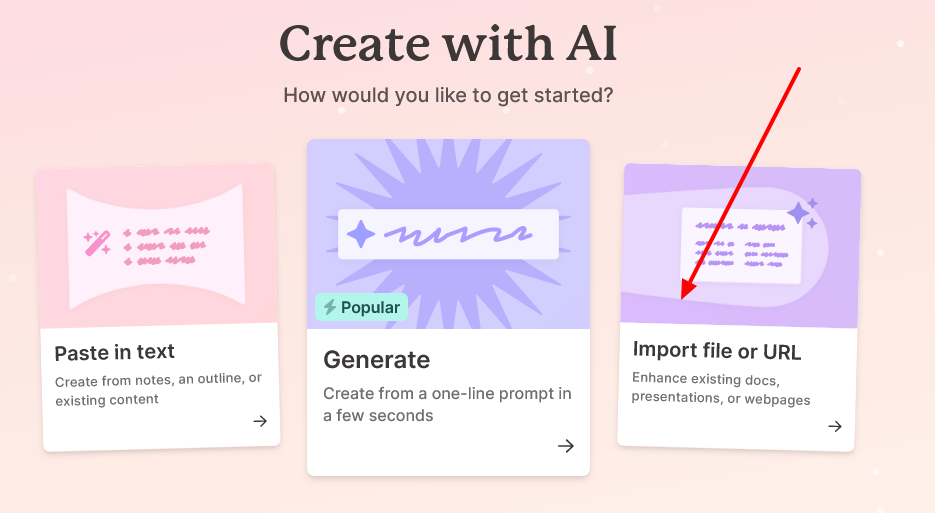
It will take you to another screen. I have a Word file so I’ll select the first option.
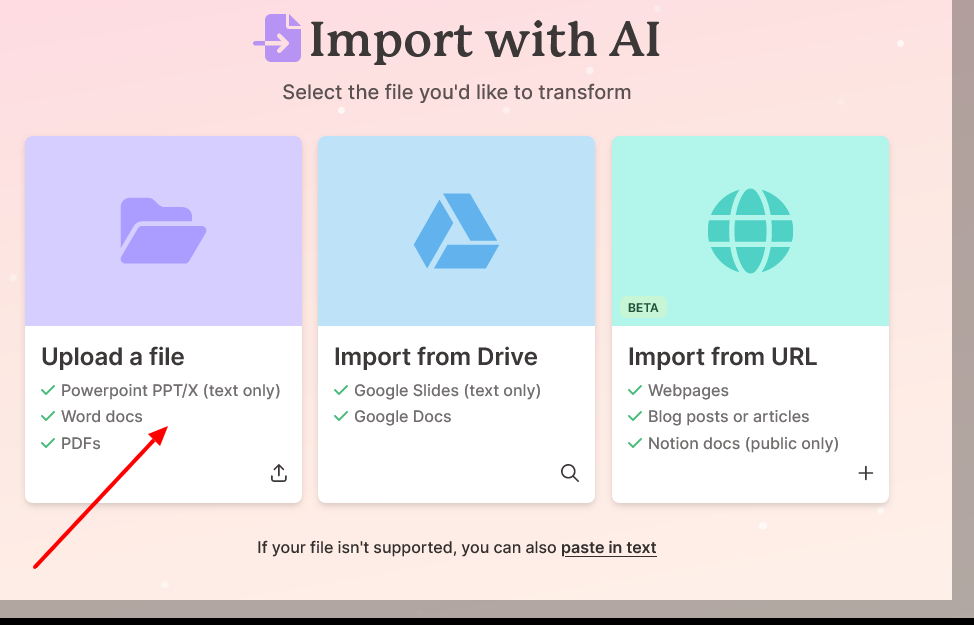
It will show you the text in free form.
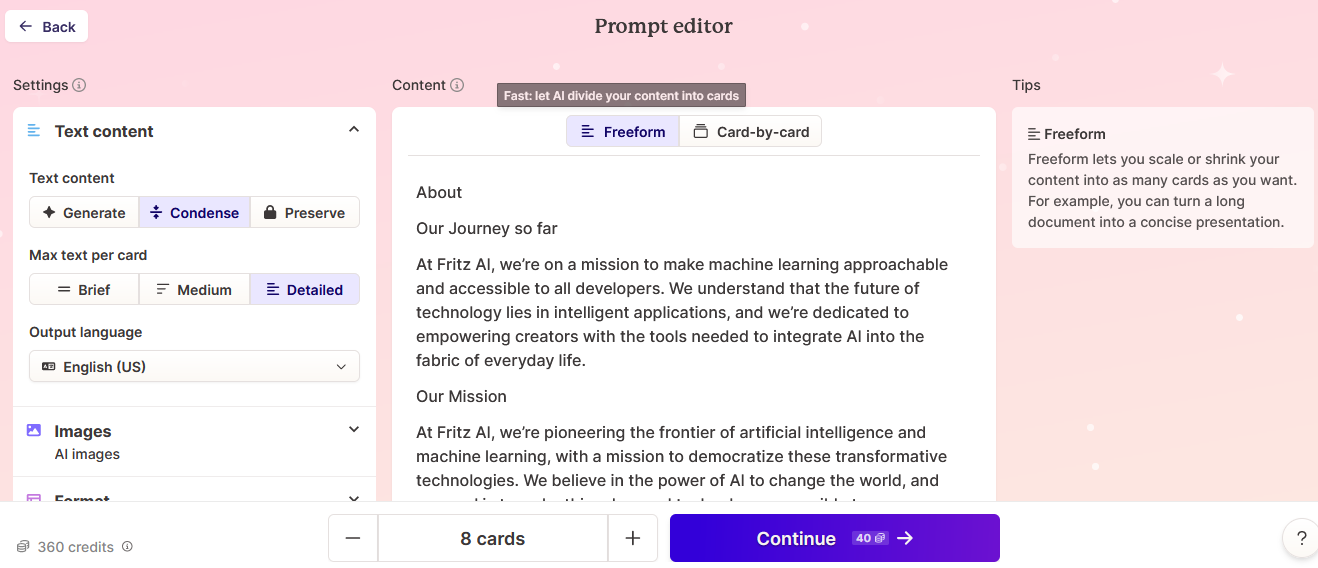
Click on Continue to generate the deck.
Once you select the theme, your presentation will be generated.
What to Do Once You’ve Created a Presentation
Once your presentation is made, you can export it or publish it to your website.
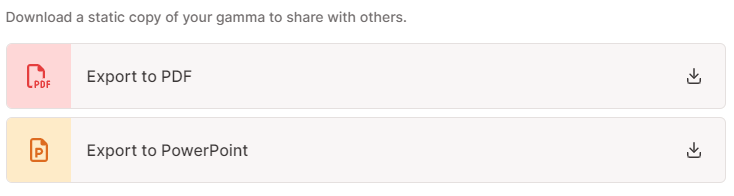
You can also share it with others using a link.

You can publish it on your website by using a code snippet or clicking on Publish to Site.
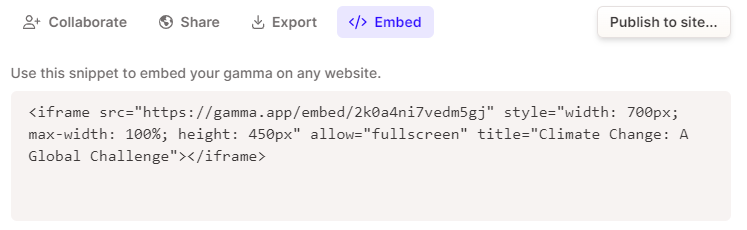
Or you can collaborate with other members of your team. This way, they can access your deck in real time.
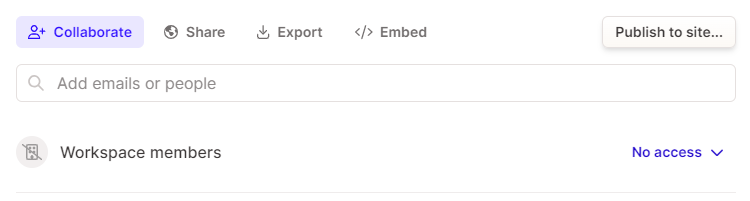
As you can see, there are many ways to share or download your deck. It’s very convenient that way. However, there’s no way to export it to Google Slides. If you’re a Slides user, you’ll need to download the PowerPoint format and then import the file into your Slides. An extra step though – I hope they introduce a direct way to export decks into Slides.
Pricing
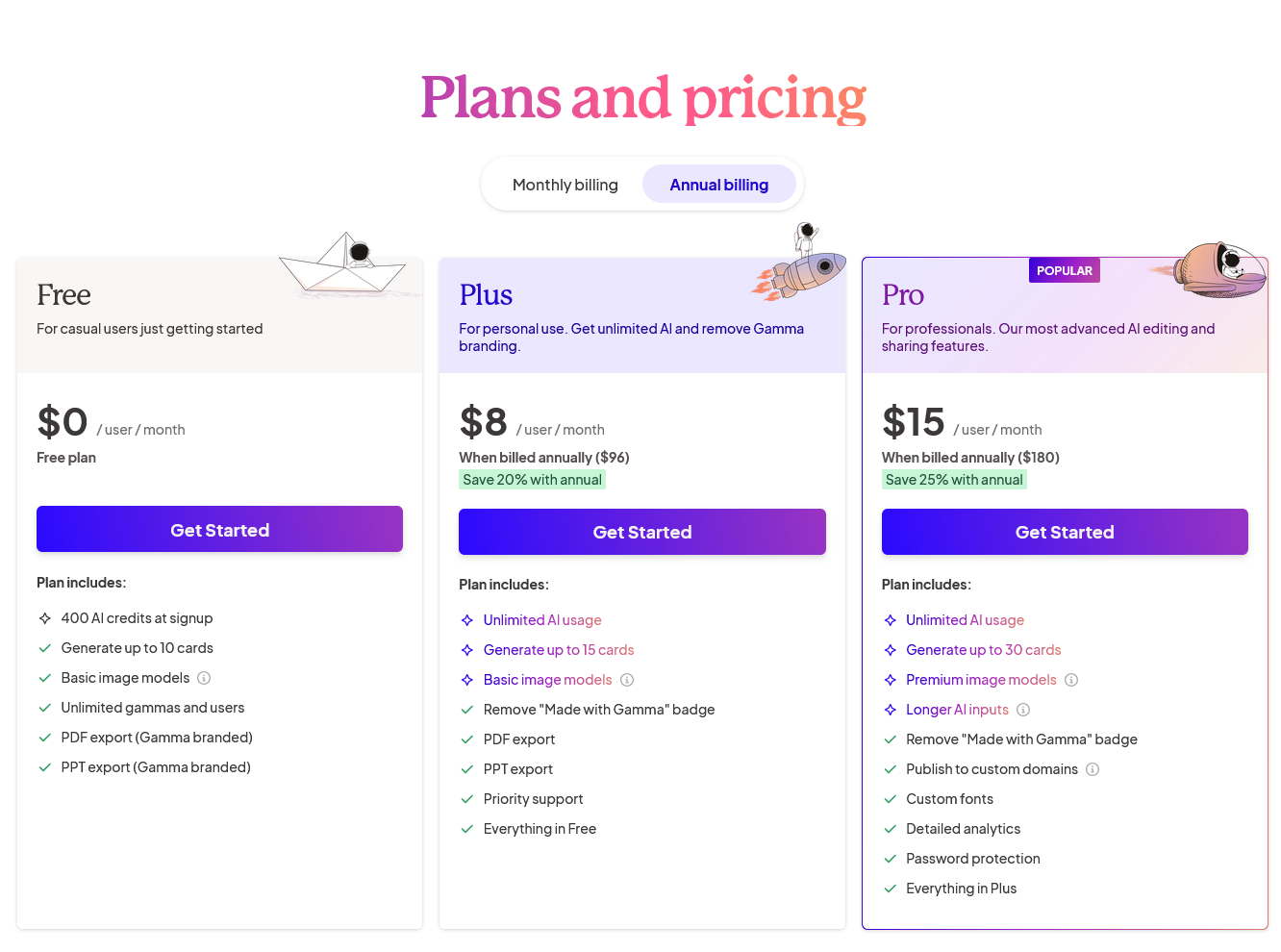
Gamma App has three plans:
- Free for $0
- Plus for $8/month
- Pro for $15/month
If you just want to test the waters, you can get the free plan. However, the presentations you generate will have the Gamma watermark on them. Plus, the image models and AI inputs will be limited.
To get a good presentation without the watermark, you’ll need to upgrade to a paid plan. The free plan will offer you only 400 AI credits when you sign up. Every time you generate a deck, you use 40 credits. For each additional AI task, you use up 10 credits more.
There’s a 7-day refund policy on both monthly and annual plans.
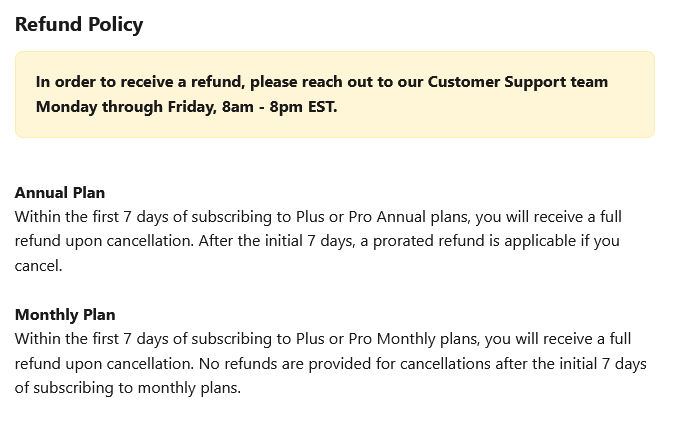
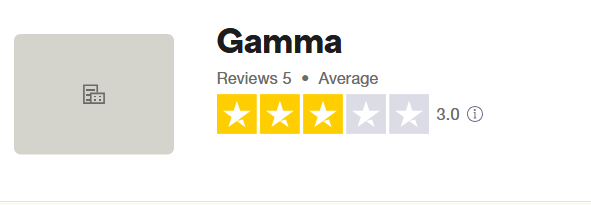
User Experience
As always, I headed toward Trustpilot to see what other users felt about Gamma. I was surprised to see very few reviews there. But I guess it makes sense since Gamma App is pretty new in the market. I saw mixed reviews. Some were very happy and gave it five stars. Others, not so much.
But since there were only 5 reviews at the time of writing this review, I can’t call them conclusive. As a user, I’m very happy with Gamma and I’ve been using it for about six months now. I’ve generated all kinds of presentations with it and never had a problem.
Is Gamma App Worth It?
It all boils down to this – is a particular app even worth the money we spend on it? In the case of Gamma App, yes most certainly. It takes your data, divides it into cards, inserts relevant images, and generates presentations in no time.
Plus, if you’re a student, you can use its free plan and generate your presentations without spending any money. And if your presentation is too specific, it lets you take charge of the complete presentation by offering customizations.
It presents interactive elements such as quizzes and forms. Gamma doesn’t just generate presentations – it creates documents as well. And it lets you publish your presentations on your website. The creators have planned it well and I would most certainly recommend it.
Gamma App Alternatives
Oh yes, Gamma App generates amazing presentations but it’s not the only one. Let’s look at some of the other options out there.
Gamma vs Canva Magic
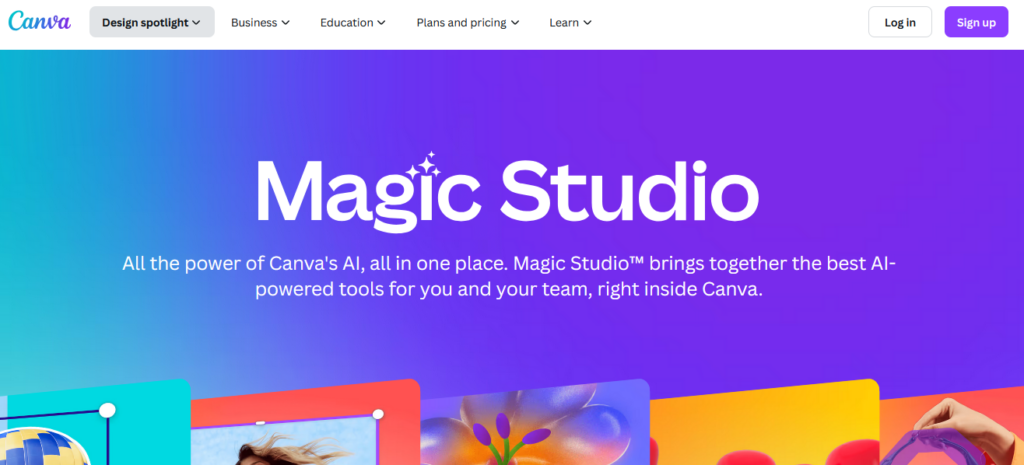
Canva Magic Studio has a whole bunch of AI tools. One of its many powers is AI presentation generation. And imho, its templates are more exciting than those offered by Gamma App. But when it comes to versatility and customizations, Gamma takes the cake.
If you already have a Canva subscription, it makes sense to use Canva Magic. But if you’re looking for a tool specifically designed for presentations, Gamma it is.
Canva prices are steeper than Gamma but then you get a whole suite of tools instead of just a presentation maker. Canva also has a free plan but it’s pretty useless. Most of the good features are for premium users only.
While Canva is a market leader in its own segment, if we’re talking about only presentations, Gamma is a better choice.
Gamma vs Prezi
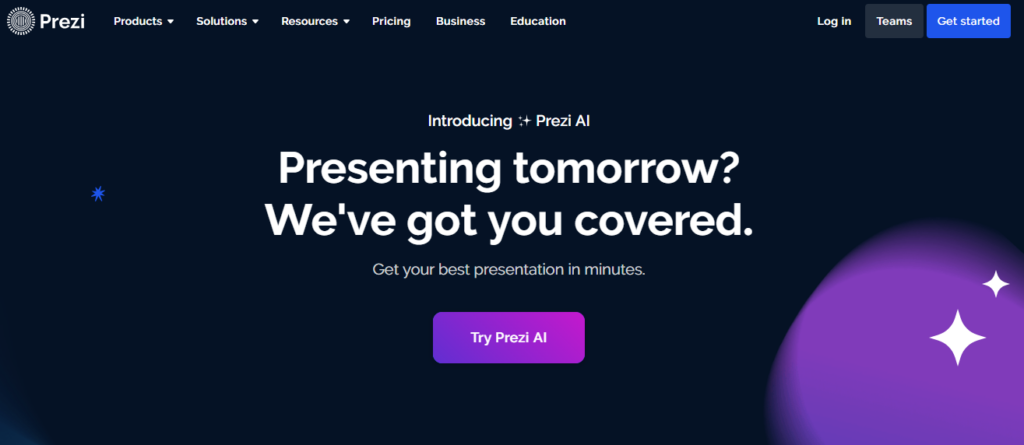
Prezi is yet another tool for creating presentations with AI. It has been around for many years and now it offers AI as well. Being an old player, it has better integration capabilities. You can integrate Prezi with Webex, Zoom, and Microsoft Teams.
It can create presentations as well as infographics. While it doesn’t have a free plan, it does offer a 14 day money back guarantee. Prezi plans start at $5/month but unlimited AI capabilities are offered only on Plus ($5/month) and Premium ($25/month) plans.
Prezi gives you a lot of control over your presentations. However, I feel that the AI features of Gamma are better and easier than those of Prezi. It’s a subjective opinion and other users may prefer Prezi over Gamma.
I hope it will help you..
Comments
Post a Comment